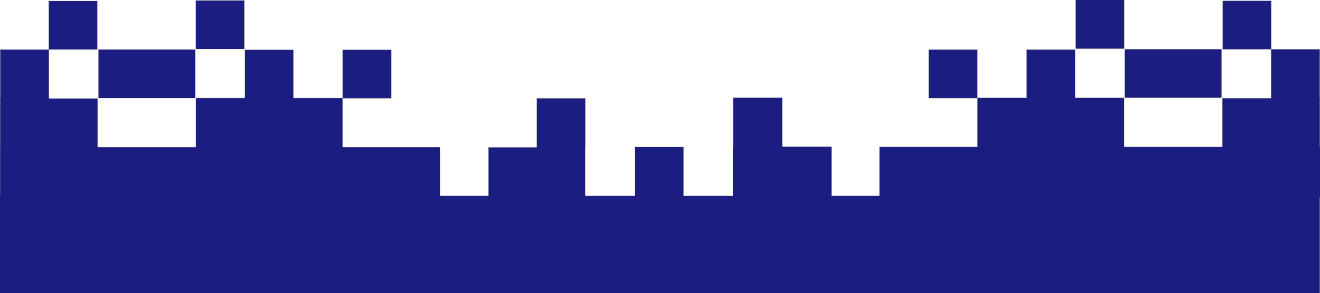Repair the bootloader Grub with the help of a live system
A live system on a CD or USB stick is now required. Various live systems are available here. A live system on a CD or a USB stick is now required for this. Various live systems are available here, such as SparkyLinux or SuperGrubDisk. After the download, the boot media can be created as follows.
The following command, for example, is used to create a complete image of a CD / DVD:
dd if=/dev/sdY of=/path/Image.img bs=1M && sync
The command looks like this for the USB stick:
dd if=/dev/dvd of=/path/Image.img bs=1M && sync
Repair of the boot manager in the live system
If we booted into the live system with the live image we just created, we have to mount the system partition into our live system. If the boot directory is on an extra partition, this must also be mounted.
# mkdir /syspart
# mount /dev/sdc3 /syspart
# mount -o bind /dev /syspart/dev
# mount -o bind /proc /syspart/proc
# mount -o bind /sys /syspart/sys
This can help
# mount -o bind /run /syspart/run
if warnings like these should appear later with the actual update-grub2 command:
WARNING: Device /dev/loop0 not initialized in udev database even after waiting 10000000 microseconds.
WARNING: Device /dev/sda not initialized in udev database even after waiting 10000000 microseconds.
WARNING: Device /dev/loop1 not initialized in udev database even after waiting 10000000 microseconds.
Chroot the system so that the changes are made on the hard drive to be treated and not in the live system. The latter is only used to be able to use the hard disk and to provide the tools.
# chroot /syspart
# mount /dev/sdc1 /boot
Now the actual repair of the Grub Manager can be carried out.
# update-grub2
# grub-install /dev/sdc
# exit
# reboot
After the reboot, the boot process in the actual operating system should start successfully again.