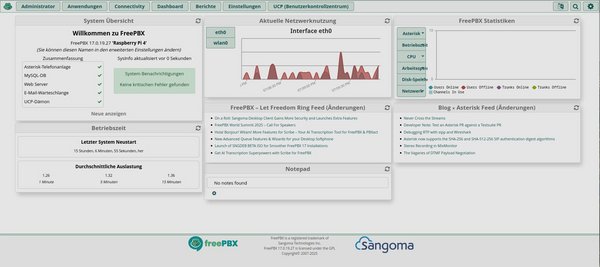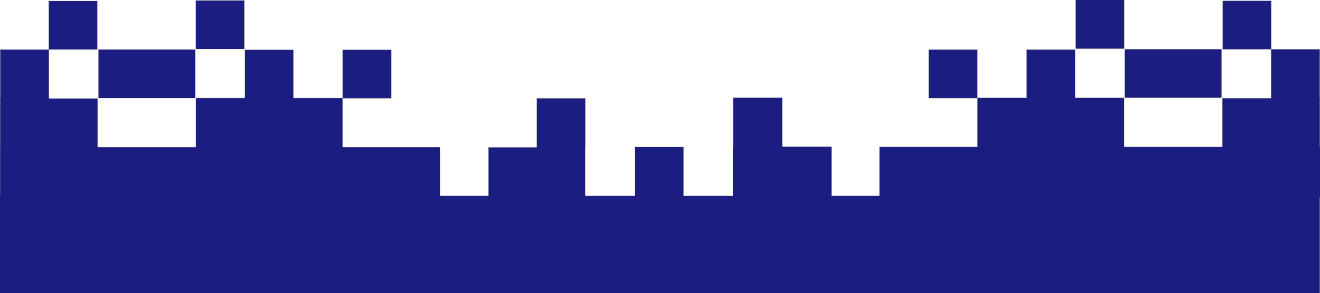Initial setup
This website contains numerous descriptions for configuring Asterisk without a graphical frontend like FreePBX. This section therefore presents the alternative approach using FreePBX.
FreePBX significantly simplifies setup by storing much of the configuration data—for modules like IVR, announcements, or call groups—in a MySQL database. Since Asterisk doesn't natively offer direct MySQL support, other settings continue to be written directly to the corresponding Asterisk configuration files, as described previously.
Important for further work with FreePBX:
Instead of making all the settings in the Asterisk config files, you can use the FreePBX WebGUI. This saves the values to the corresponding database tables on the local MariaDB server via a MySQL query using the SUBMIT button. Additionally, after most changes that require an update to the Asterisk configuration, a red "Apply Config" button appears in the top right corner. This button is the equivalent of the "fwconsole reload" console command, which applies the changes to the Asterisk configuration and reloads the Asterisk service.
Some of my clients prefer a purely manual configuration of Asterisk without FreePBX. However, especially for more complex telephone systems, this is a significantly less efficient approach – because the entire dial plan, including all special functions, would have to be created and maintained manually. This is time-consuming and hardly cost-effective.
That's why we're demonstrating the pragmatic and professional approach via FreePBX. The result is a fully configured dial plan and a functional setup that's just as tailored as a manually written solution—but significantly faster and more secure to implement.
In order to be able to administer our system via the WebGUI - which would of course also be possible via the Bash shell - basic information such as the administrator must be defined at this point.
Username / Password:
This is where you specify the username and password for administrator access to the FreePBX administration interface. These credentials should be securely documented, as they will be required for future logins.
Notifications Email adress:
Enter a valid email address here to which FreePBX system notifications can be sent. Sending emails is only possible after the email function has been configured.
System identifier:
This is a freely selectable name to identify the FreePBX system. The default name can also be used unchanged.
The settings for “Automatic Module Updates", “Automatic Module Security Updates", “Send Security Emails For Unsigned Modules", and “Check for Updates every” can be applied this way. To complete the configuration, click the “Setup System” button.
You will then be taken to the FreePBX login page, where you click on “FreePBX Administration” and can then log in with the admin user you just created.
English is selected by default.
Click here for the next step.

![[Translate to English:] Ersteinrichtung](https://www.linuxmaker.com/securedl/sdl-eyJ0eXAiOiJKV1QiLCJhbGciOiJIUzI1NiJ9.eyJpYXQiOjE3NjgzNTc5NjIsImV4cCI6MTc2ODQ0Nzk2MiwidXNlciI6MCwiZ3JvdXBzIjpbMCwtMV0sImZpbGUiOiJmaWxlYWRtaW4vX3Byb2Nlc3NlZF8vNy8wL2NzbV8wMDAxXzE0NjY1NzMxZGIuanBnIiwicGFnZSI6MzQ3fQ.wXefHSzwGkvNTxCIf7ySeeUMl4gbyhb7IGNKRaOukTk/csm_0001_14665731db.jpg)
![[Translate to English:] FreePBX Verwaltungs-Login](https://www.linuxmaker.com/securedl/sdl-eyJ0eXAiOiJKV1QiLCJhbGciOiJIUzI1NiJ9.eyJpYXQiOjE3NjgzNTc5NjIsImV4cCI6MTc2ODQ0Nzk2MiwidXNlciI6MCwiZ3JvdXBzIjpbMCwtMV0sImZpbGUiOiJmaWxlYWRtaW4vX3Byb2Nlc3NlZF8vOC9jL2NzbV8wMDA0X2Y5YjYyMTIzMDcuanBnIiwicGFnZSI6MzQ3fQ.QF8zS_tMmcY7Aii8pvI_cOF8hVpB8YxOtE3eg71mv8A/csm_0004_f9b6212307.jpg)